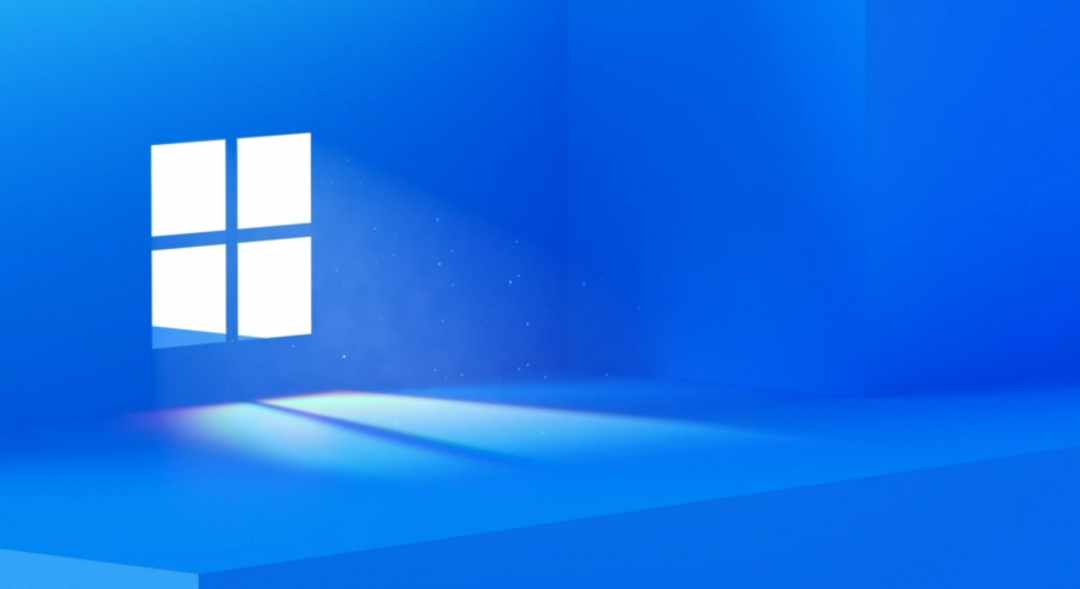Windows 11
So, I’m a bit late to the game of Windows Insider builds for Windows 11. It seems that they’ve been available since June 2021. I’ve been preoccupied with other matters lately. Now I’m catching up:

I missed the leak of the .iso that seemingly set the Windows tech media on notice. Not that I would have installed an .iso from a random website on my primary PC, but I do usually keep up with these things.
Windows 11 will be, at the minimum, the 21st edition of Windows that I’ve used personally and professionally. Like many others, my love-hate relationship with Microsoft goes back to Windows origins. For the large part of my everyday computing, I now use some form of Windows, despite many years of struggling to maintain a Linux, or UNIX-based daily driver.
At first glance, it might seem that not a lot has changed. One might even decide that, beyond it’s Mac-like centered Start button, nothing is really all that different. For most users, that will be the case.

What’s Really Different About It?
Internet Explorer
One of the first things that I noticed was the removal of Internet Explorer. This could be of concern for companies that still need to support clients using enterprise web-based applications that simply will not work on modern and contemporary browsers. Though it doesn’t seem as though IE has much of a market share, there are quite a few people and IT orgs that still use it. Internet Explorer has an end-of-life-support date scheduled for June of 2022, so it may not seem as if it were a large problem for most, but it will become a very large problem for many IT organizations, very soon. There is a considerable amount of “technical debt” to be reconciled, not just on the front end, but on the core back end of these applications as well.
Microsoft Teams
Microsoft Teams is now part of the Windows 11 UI. Skype and Skype For Business are nowhere to be found. It seems inevitable as Teams is subsuming nearly all business support applications such as Yammer, the traditional Sharepoint UI, and MS Classrooms. We’ve seen the user counts grow from 13m in 2017, to 150m today. I see a future where Teams is the OS for enterprise devices.
Microsoft Account
While, it’s not impossible to run a Windows PC without a Microsoft account, it’s not easy either. Windows 11 makes it even more difficult to operate a computer without one. A very large part of Win11 features will not be available without one and it is not easy to obtain a copy without one either. This has been a major privacy concern for quite a few people since Windows 8. It seems inevitable that one will not be able to use Windows at all, without one.
Windows 11 Interface
The UI elements are another step towards improving ease of use characteristics, readability, and standardization of UI functions. For me, these are welcomed changes. Fonts are clearer, better spaced, and there is more uniformity throughout. These are very, very subtle changes, but noticeable to me. Round cornered windows (though not completely universal), modern icons (again not universal), and the Start button has essentially become a launcher, not particularly a applications list as it has been for the better part of 25 years.



Overall Look and Feel
There are quite a lot of changes that are universal throughout. For most right-click events, the menu is stark and simple and all of the dozens of right-click functions that were accumulating are buried under “Show More Options.” There is considerable use of transparent items, rounding, and window tiling (snap layouts) that make it seem more modern, polished, and generally better.

File Explorer
At first glance, again… it will seem as if not a lot has changed with File Explorer. File Manager, Windows Explorer, or File Explorer has been around since at least 1990 and it’s core functionality remains largely the same. Essentially, a user interface that provides a metaphorical way in which to interact with files, subsystems, connected devices, and cloud storage schemes. But, we still spend an enormous amount of time in it. For many, it’s still the way in which we interact with our content. So for those, like me, even the smallest changes have considerable impact. Windows 11 File Explorer, in my opinion, is much better. It’s more readable, more configurable, and while it may appear simpler, it is more powerful. Newer icons, ribbons, and right-click menus are present.
There are some UI quirks that will likely be worked out, hopefully. For example, folder previews seem gone and are now merely indicate, if files exist in a folder and not very well. There’s now only a tiny white strip to indicate if a folder contains files, or not.


Windows Subsystem for Android
Though not in the initial preview releases, the Windows Subsystem for Android is reportedly able to allow Windows 11 users the ability to install and run Android applications, from Google Play, or the Amazon app store (perhaps even at the .apk level as well). It seems to have shown up in the Windows App Store, but apparently it does not function. It currently is not in the Windows Insider preview builds.
Great, but is it any good?
It does feel a bit strange having a centered taskbar. 25 years of muscle memory has had most of us instinctively reaching for the lower left part of the screen. To me, it was not, nor is it a huge paradigm shift. I was used to it very quickly, as in just a few minutes quickly. I have not used the “auto hide the task bar” function in many years and I’ve found myself trying it on again.
It’s smoother, faster, more readable, font sizing and spacing is finally very nice, and most of all it seems more mature… another “finally.”
Like most Windows releases, there are good and bad ones. I think that, for me, I rather do like what I’ve seen thus far. Gone are the Windows 8.0-era metro design elements like tiles, which I feel were not good. I never used them, set them up, or integrated them into my workflow.
I suspect that some things will change significantly when the first release is available. Windows 10 is still under long term support until 2029, so there’s not a huge hurry to rush out and try it. Unless you are an enthusiast, developer, system builder, or IT professional, there is no need outside of curiosity and a desire to be an early adopter.
How To Get It?
If you want to run Windows 11 now, there are two ways to get it, that are official, though in some cases not fully supported. Make sure that your device is robust enough to satisfy Microsoft first, however.
1). Join the Windows Insider program:
Within Windows 10, under the “Update” section of your PC, you can join the Windows Insider program and opt for one of the three “bands,” or “channels” of Windows previews. “Release Preview” “Beta,” and “Dev.” The Beta and Dev channels will automatically download and install Windows 11 preview builds if your system meets the criteria. The Release Preview will only deploy Windows 10 pre-release features.
If you navigate to the Windows Insider homepage, you will see that you can, in fact, download .iso files for clean installs.
2). Download and clean install the .iso from elsewhere, not Microsoft (not a great idea for most use cases):
Go to uupdump.net and find the version that fits your hardware and edition use case (ARM/Intel/AMD). Make a bootable USB key with Rufus, or similar bootmakers. And follow your system to boot from USB and install the version you selected. Likely, if you know how to do all of that, you don’t need me to explain any of it. If you do NOT know how to do any of that, I recommend you avoid this pathway. This methodology is strictly for systems administrators, systems builders, and application developers who have a lab, spare hardware, and time to explore these builds and learn how they will affect their support, build, and development processes.